School Help Desk
School Page: Page Structure
The purpose of a school page is to provide school specific and related district level content in one place.
Tips:
- In lieu of repeating content that already exists on the district level pages, you are encouraged to simply pull the content from these pages on to your school pages. This provides consistency and ensures that as the district level content is updated, your school content is updated automatically as well.
examples:
- school menus
- staff directory
- supply lists
- handbooks & forms
- guidance department information
- Consider keeping your list of pages concise and use your subpages to provide additional filtering.
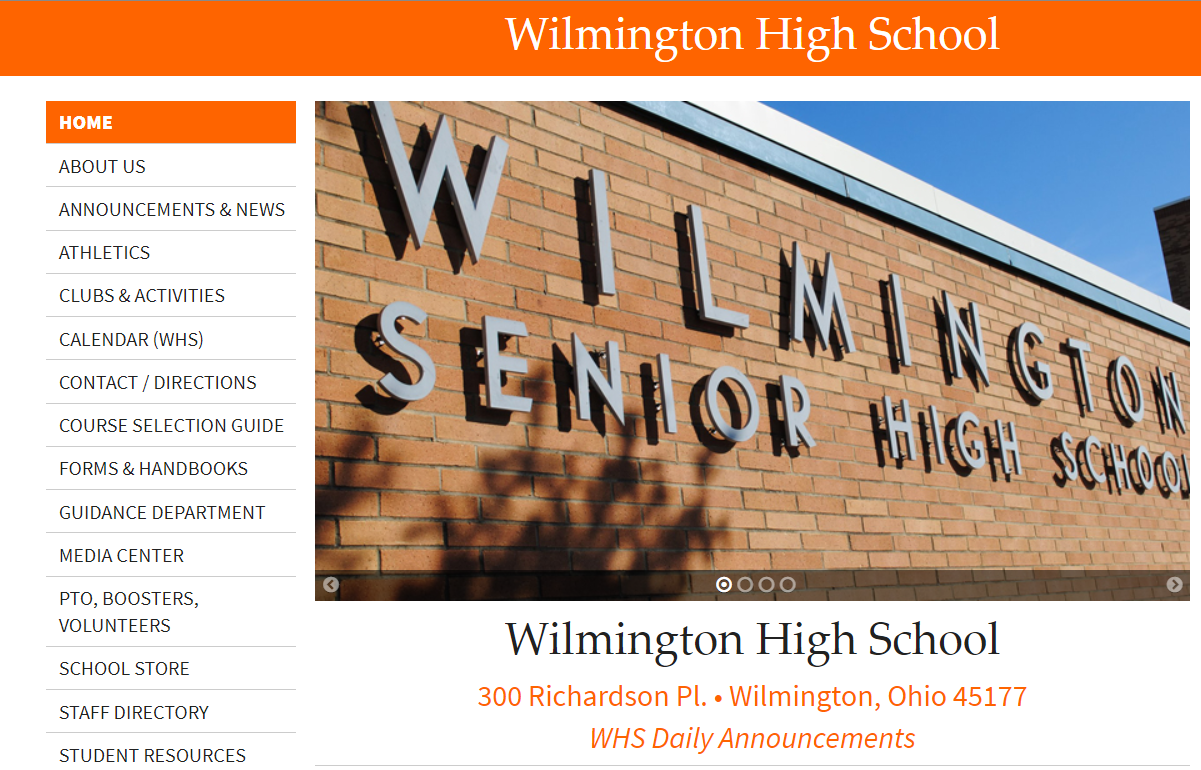
How do I modify my school page structure?
- Manage sort order
- Add pages/subpages
- pull content or link out to new source
- hide/delete pages and subpages
(2).jpg)
What are the ideal pages/subpages for a school?
While there is no right or wrong answer to this question the goal is to get the visitor to the content they are looking for.
- Limiting the number of pages and then allowing the visitor to narrow their search through subpages may be the best solution for your visitors.
- Stay systematic with your approach to organizing content. Whether alphabetical or by order of importance be sure to stay consistent so visitors know where to look.
.jpg)
How do I edit my school page(s)?
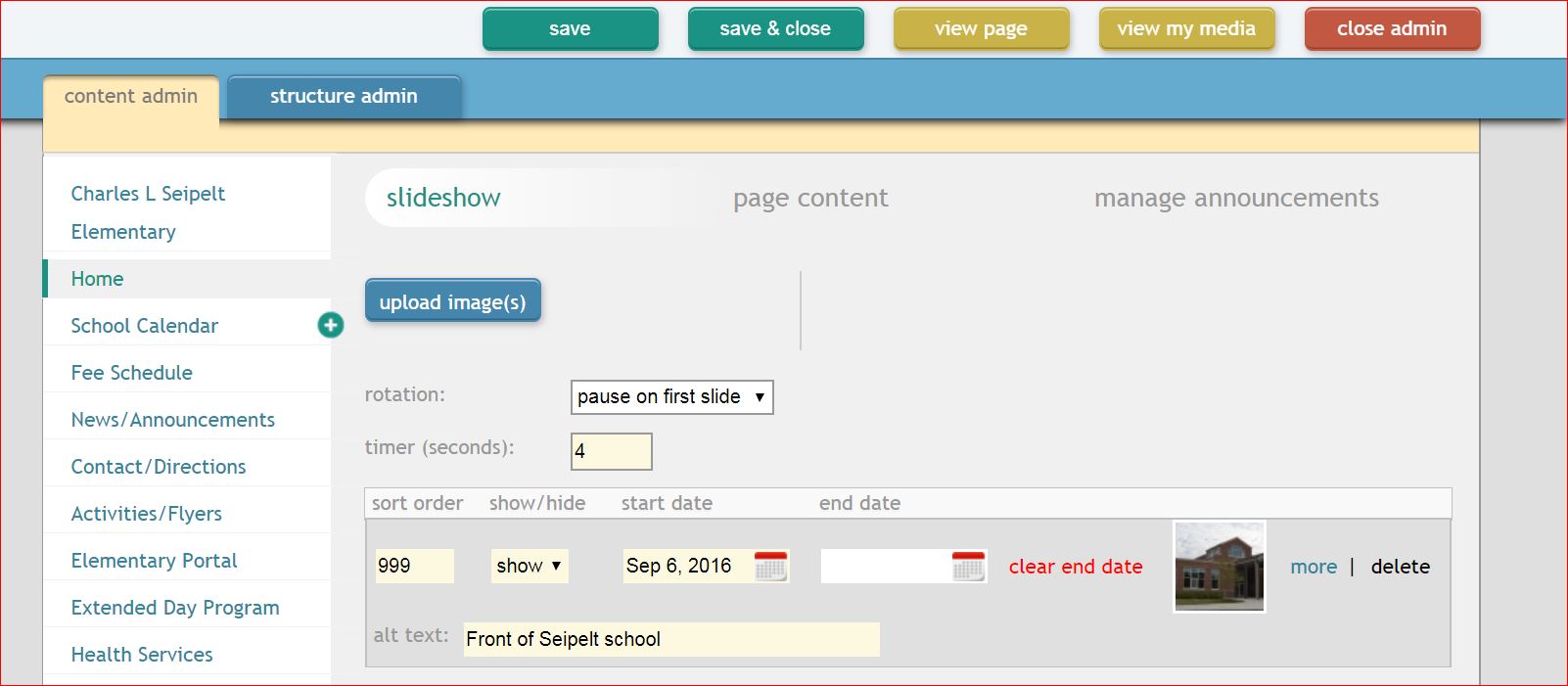
In the Content Admin:
- update slideshow
- edit page content & social media
- manage announcements
In the Structure Admin:
- add, delete or hide pages
- add, delete or hide subpages
- pull content in or link out to new pages
How do I edit my subpage(s)?
Select Subpage (ex: Guidance Home) and edit text blocks.
.jpg)
How do I change the order my pages and subpages appear?
Pages and Subpages use a sort order.
Sort Order Tip:
Pages in increments of 10, subpages in increments of 5.
(1).jpg)
How to I link a page or subpage to another page?
Page Option: link in new window
Page Option Details: Drop in directed URL
.jpg)
How do I add pull content from another page?
- Change Page Option from "-" to "pull content"
- Select the Page/Subpage/Section to pull from.
EX: Staff Directory pulls from the Contact Page, subpage is the specific school.
.jpg)












